October 22 2025
In Case Manager for web, a linked document (such as a Word or Excel document) needs to be locked and downloaded to your own computer. The lock simply ensures that other users cannot edit the document while you are working on it. After you save and close the downloaded document, you upload it back into Case Manager (in the cloud). The uploaded document replaces the original document and the lock is removed. This means that other users will see your updated document and they can now edit the document themselves.
If your document is listed below, try uploading it by clicking the ‘Upload Document’ icon. You can also choose “Upload and Release Lock” if needed.
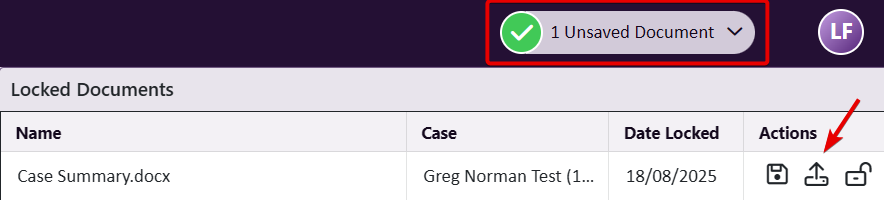
It’s important to note that selecting The ‘Release document lock’ option will release the current lock and discard any unsaved changes to the document listed:

Another method for manually releasing locks or uploading changes to a file is via the document manager application that should be running and can be launched from your taskbar’s icon tray:
Here you have the option to either open the file on your device, discard any changes and release the lock, or upload any changes to the document, if any:
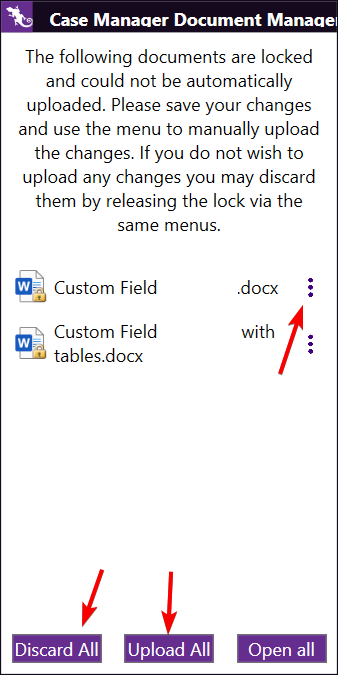
If that doesn’t work and you have access, go to Tools > Document Lock Manager. If the document is still listed there, you’ll need to release the lock and discard any changes.
If you’re still unable to release any document locks at this point, please try uninstalling then re-installing the Case Manager Document Manager application from your device.
More information can be found here